 Canisius University | myCanisius | Desire2Learn
Canisius University | myCanisius | Desire2Learn
 Have the book in front of you and want to add it to your Zotero
library without having to search for a citation?
Have the book in front of you and want to add it to your Zotero
library without having to search for a citation?
If you have a book's ISBN, an online article's DOI or PMID number, just click the Magic Wand button: "Add item by identifier."
Type in the book or article's number, and Zotero will automatically download its information and save it to your library.
 Other Web Sites and Databases
Other Web Sites and Databases
Open Zotero by clicking on the Z-icon (either lower right hand corner of browser window in Windows, or on the Navigation toolbar in Macs)
Click the Create New Item from Current Page button to save a link to the page. This will save a new "web page" item to your library. You can add information about the author, etc., if you wish.
Not all websites will provide Zotero with what is needed for the application to recognize the bibliographic information on the page. If the page cannot be recognized, you will see a gray page icon:
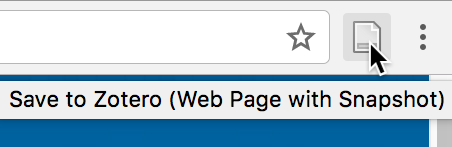
You may also want to attach a snapshot of the page. Taking a snapshot saves a copy of the page to your computer. It includes the page's text and images, so if the page is removed later, or if you're offline, you'll still be able to view your copy.
Take a snapshot by right-clicking the new item you just added to your library, select Add Attachment and then "Attach Snapshot of Current Page" from the menu. You can click the "view snapshot" button in the right pane to see it.
Zotero also provides the ability to save references from many library catalogs, databases, and web pages with one click. If Zotero detects that you're looking at a book or article in:
you'll see a book or page icon appear in the
address
bar of your browser:  or
or 
Just click the icon and Zotero will automatically save the citation:

If you are on a page with many search results (like a database page), you will see a folder icon in the address bar: ![]() -- Click on the folder icon to get a list of all the items on the page, and then check off the ones you want to save.
-- Click on the folder icon to get a list of all the items on the page, and then check off the ones you want to save.
You can also open Zotero using a Z-icon at the bottom right corner of your browser window (Windows) or a Z-icon in the Navigation toolbar (Macs).
A list of compatible sites is published by Zotero. But many additional sites will work with Zotero that are not on that list.